How to publish your newsletters in LetterSub

Newsletters are a powerful marketing tool that can help businesses build meaningful connections with their audience, drive engagement, and boost conversions. You can use your previous/archived newsletters to help you widen your audience. How? Here is the step-by-step for uploading your current and archived newsletters in LetterSub:
- Log into your account here.
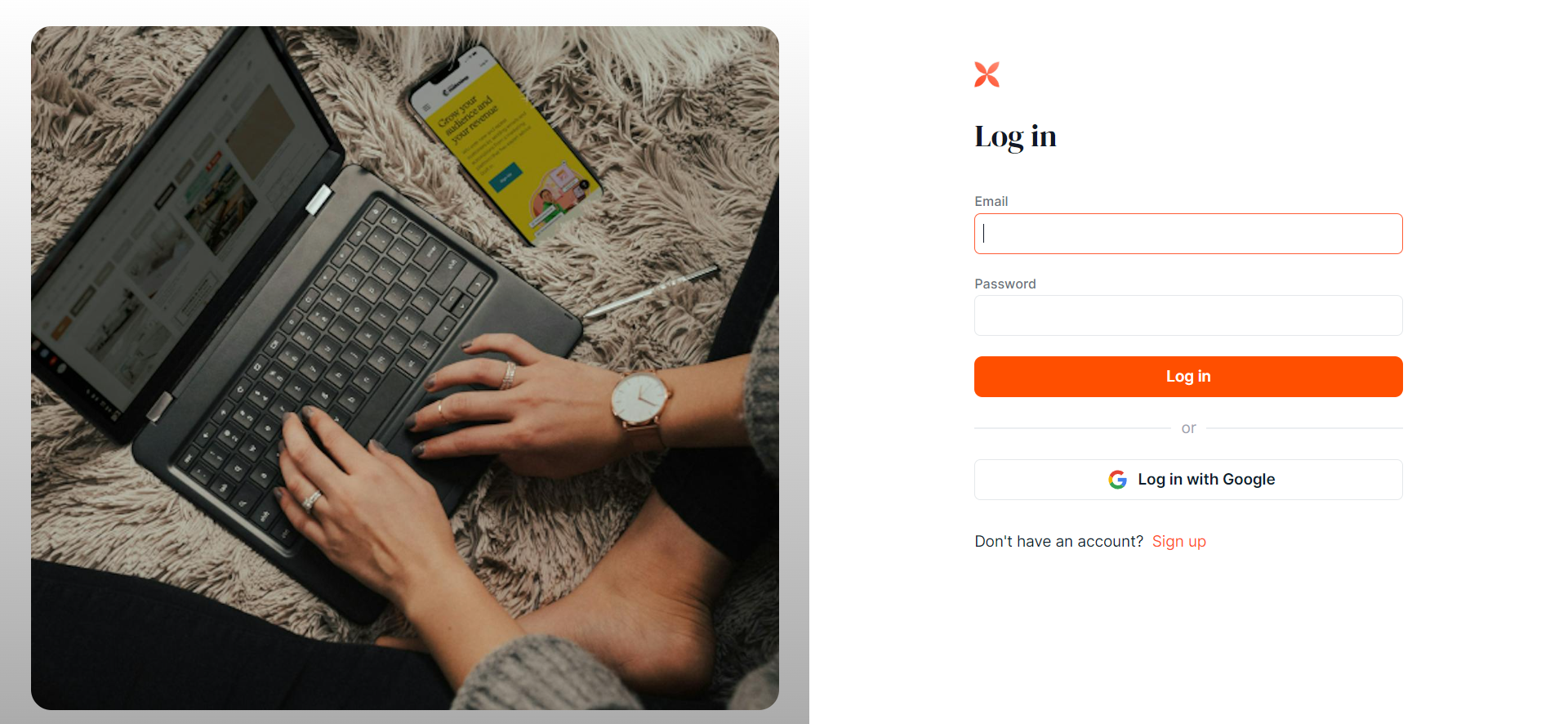
- Fill out your email and password and Log in. Or you can log in with your Google account. Whichever account you signed up for before.
- After you are logged in, you are directed to the "Dashboard."
There are 2 conditions for archiving your previous newsletters:
- You did not have the HTML file of your previous newsletter on your computer. For this condition, you will have to download your previous newsletters' HTML first.
- You already have the HTML file of your previous newsletters on your computer and are ready to upload them in LetterSub.
Don't worry, we will let you know how to download your HTML newsletter from your website. Please see below for the details.
For this purpose, we will give you screenshots of a real user of LetterSub.
You did not have the HTML file on your computer.
- If you haven’t prepared your newsletters html files yet, please follow these instructions:
Go to your website and find where your newsletters are on the website.
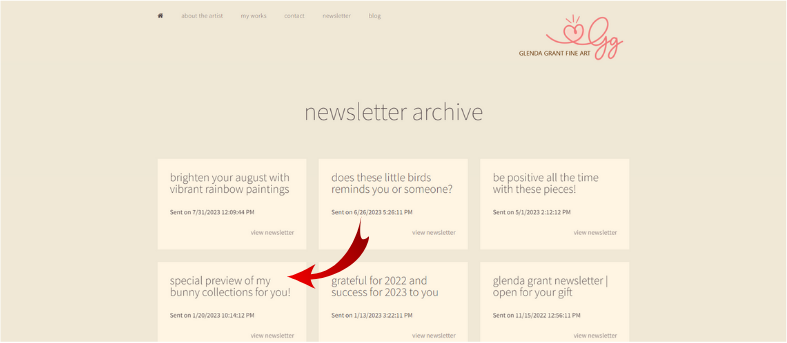
Open one of your archived newsletters and then "save the page as," name your file, and save it as a html/web page.
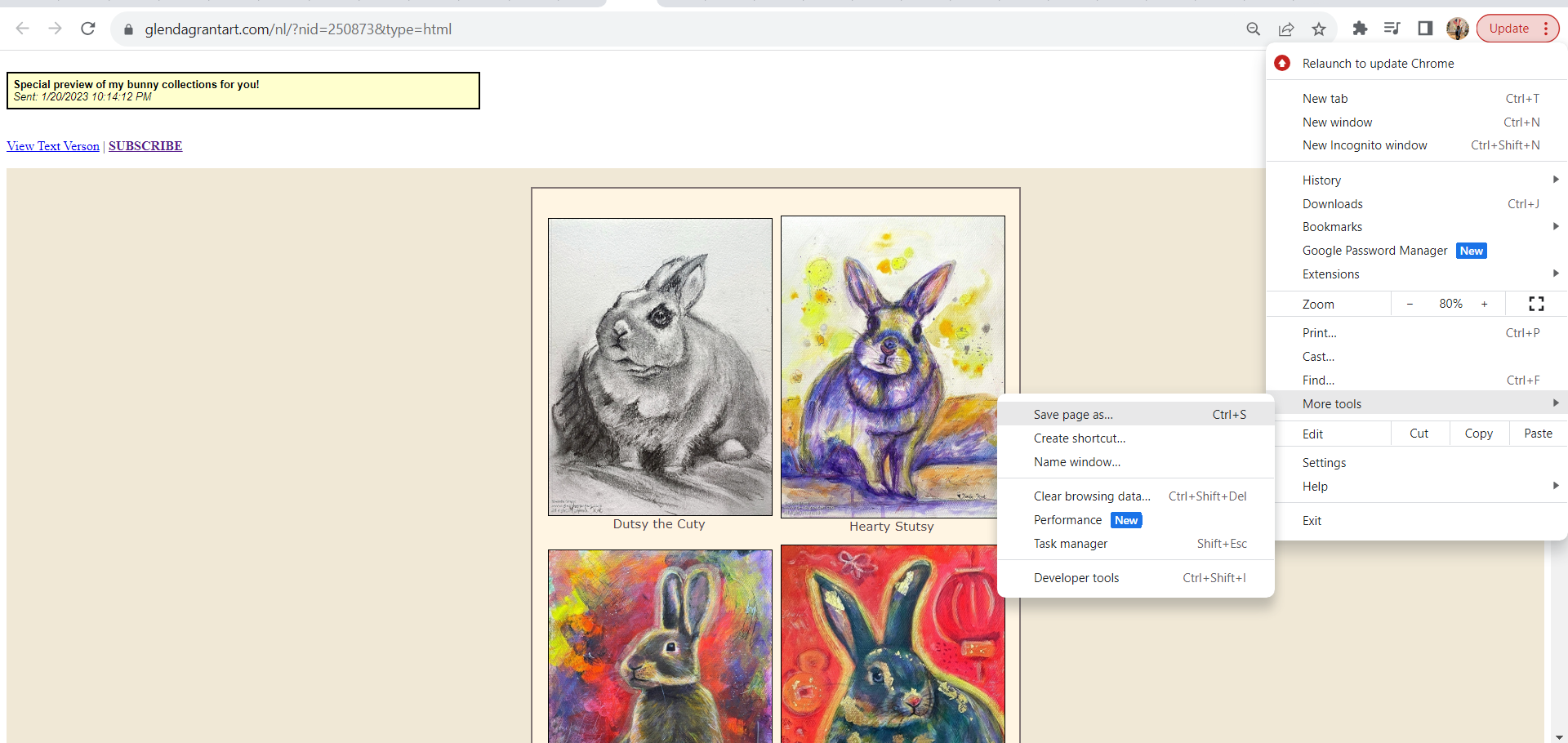
- Once you download all your previous newsletters, you can follow the next step below.
You have the HTML file on your computer and ready to Upload.
- If you have already created your newsletter, click on the title of your newsletter.
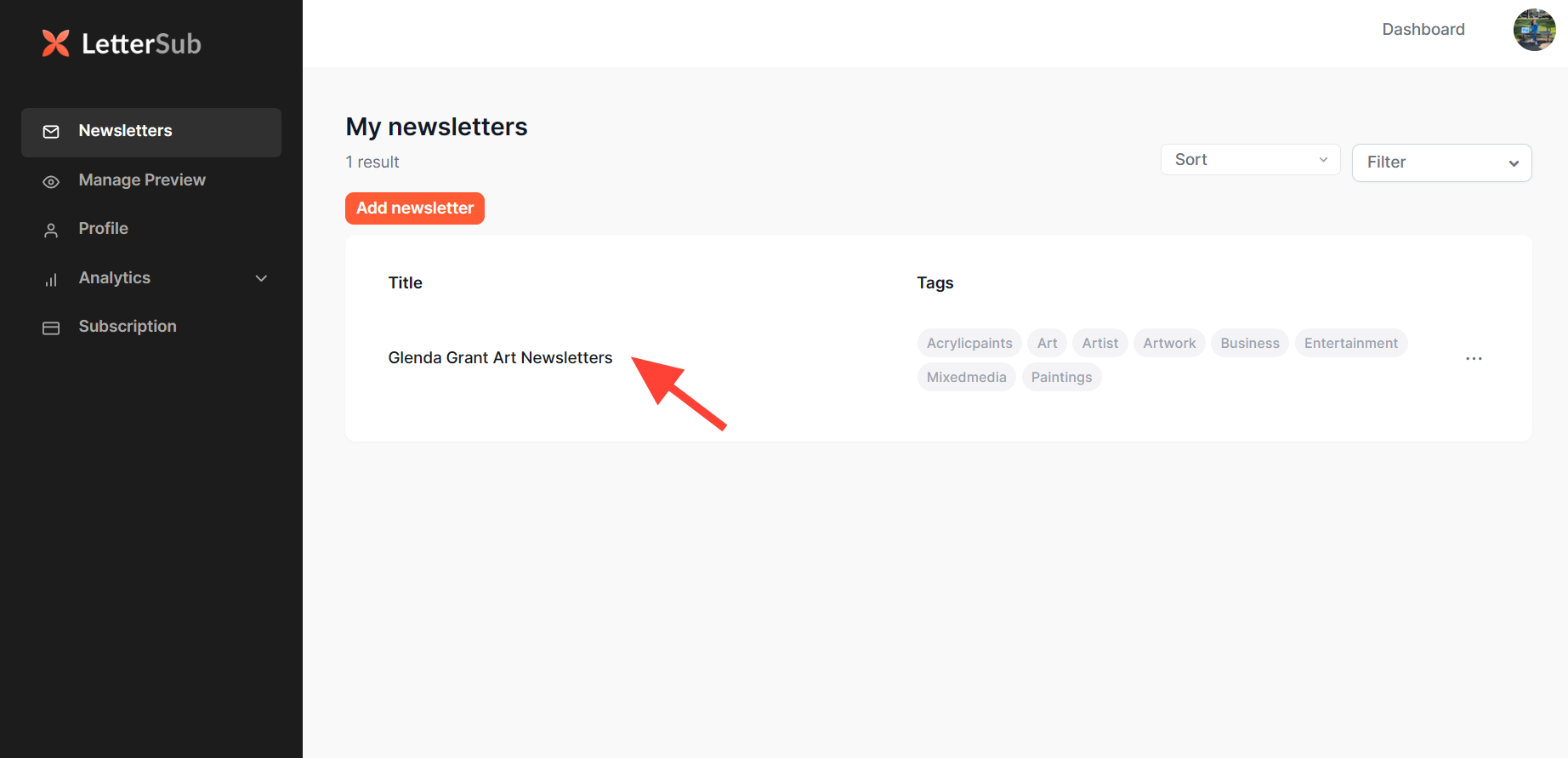
- Click on the right-hand corner of your newsletters to edit.
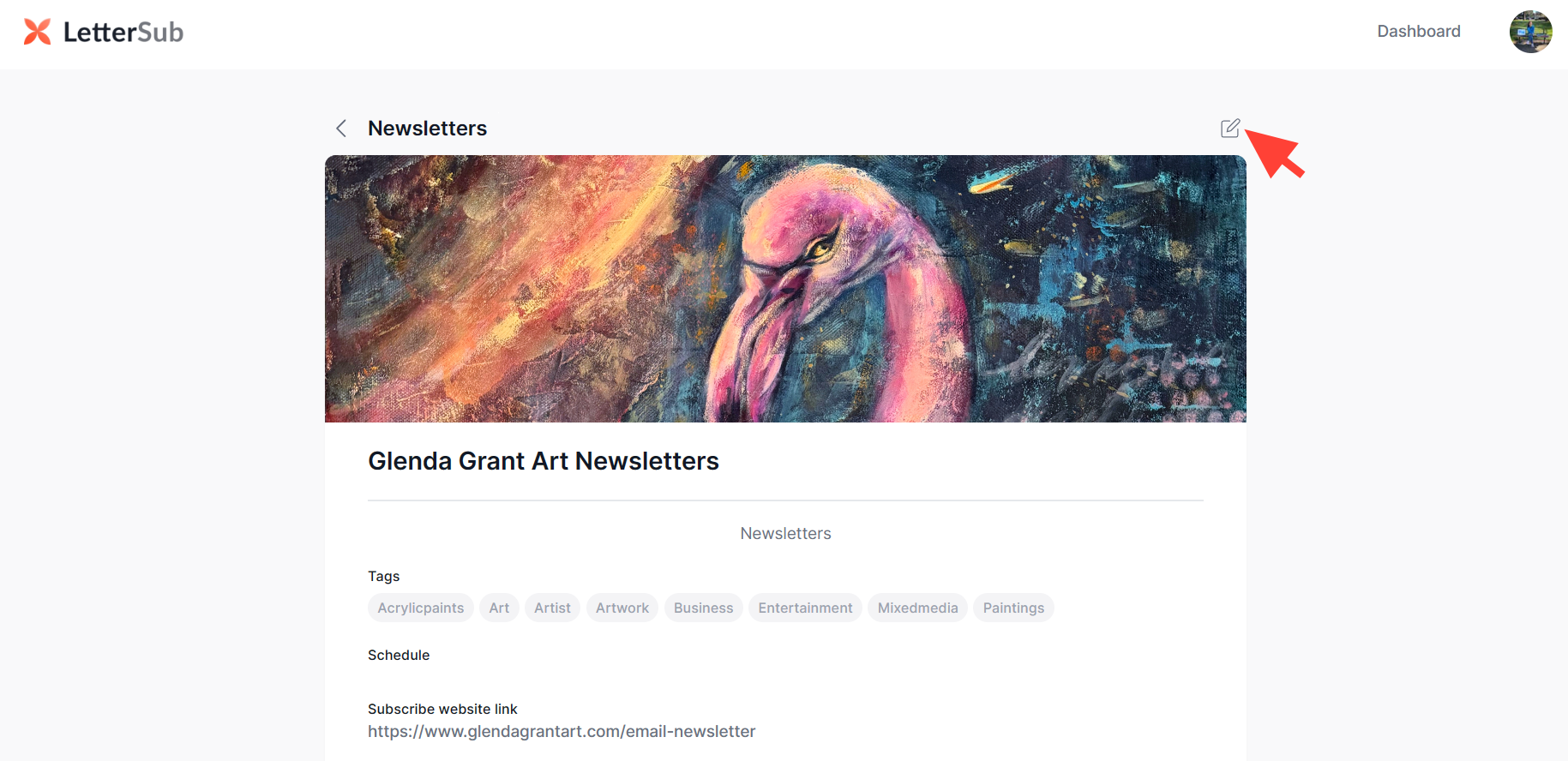
- Scroll down, and on the “newsletter archive,” click on the drop file here.
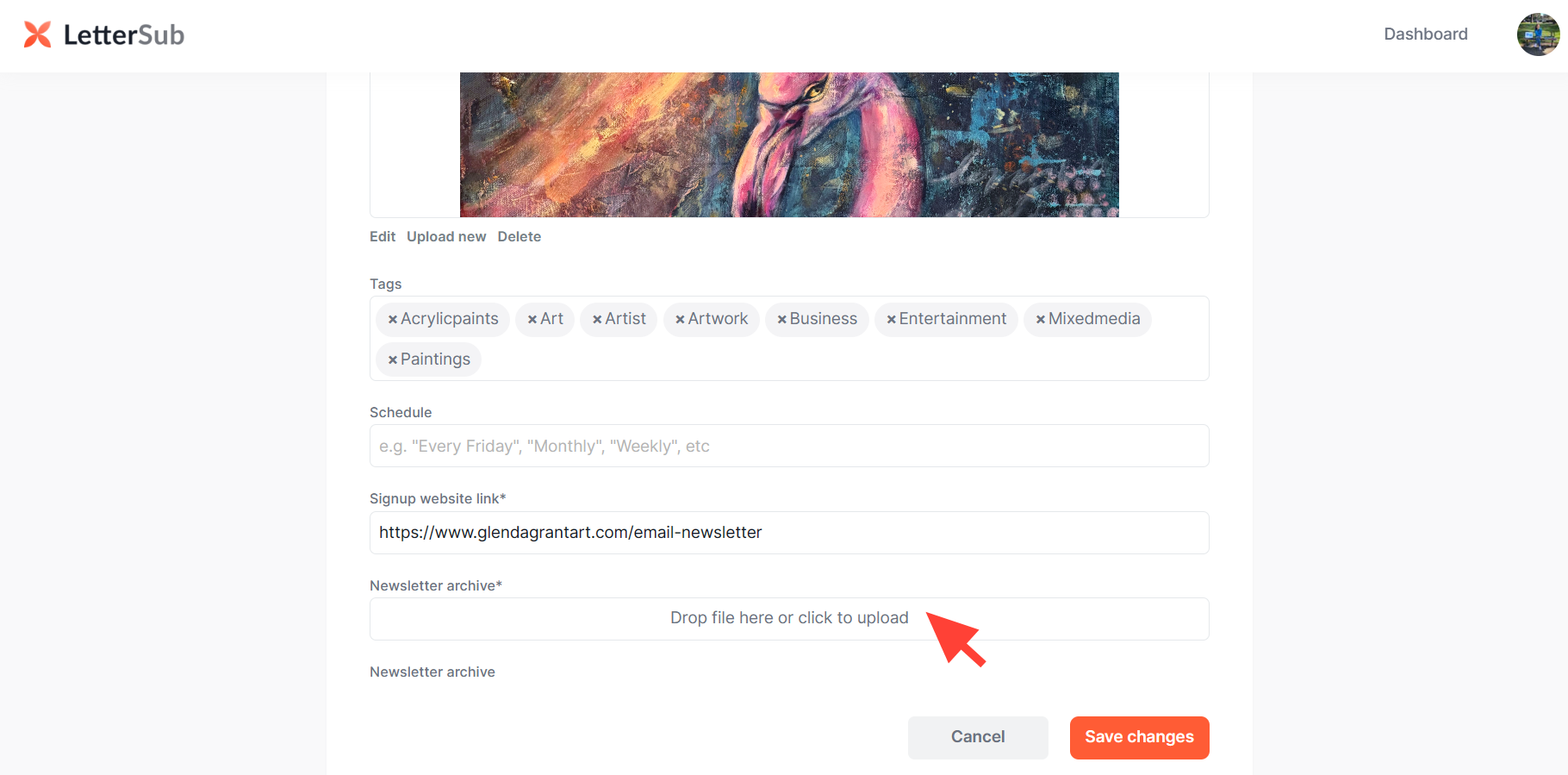
- Once you click, link to where your file is.
- Upload your archived newsletter file and then fill out the information of your previous newsletter.
Name the file: the title of your newsletter, the author, and the date of the newsletter.
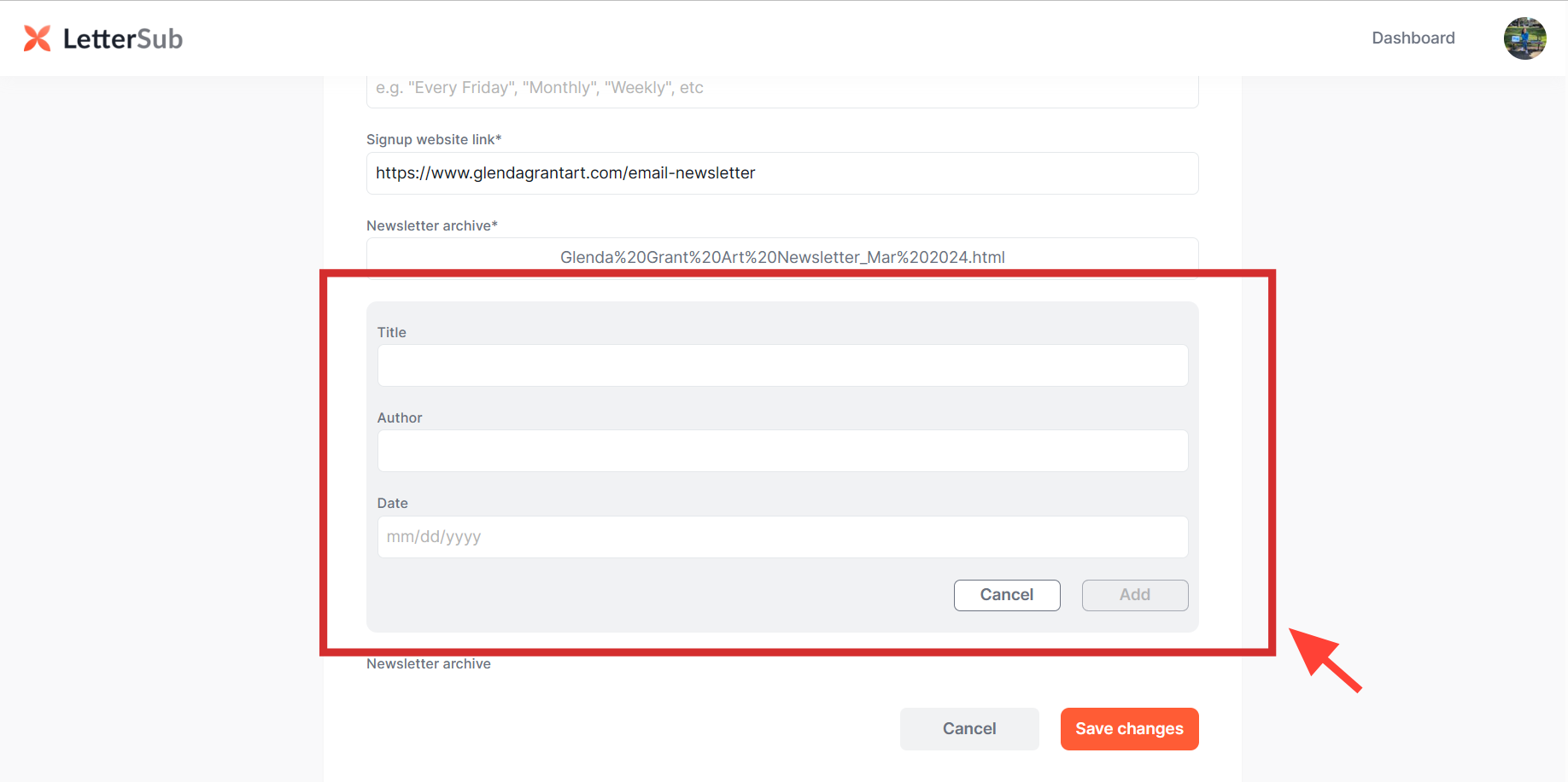
- After finishing putting all the information, click Add.
- Once you add, you will see that your file is uploaded to the archived newsletter.
- Click on Save changes. Make sure you click this to save your work.
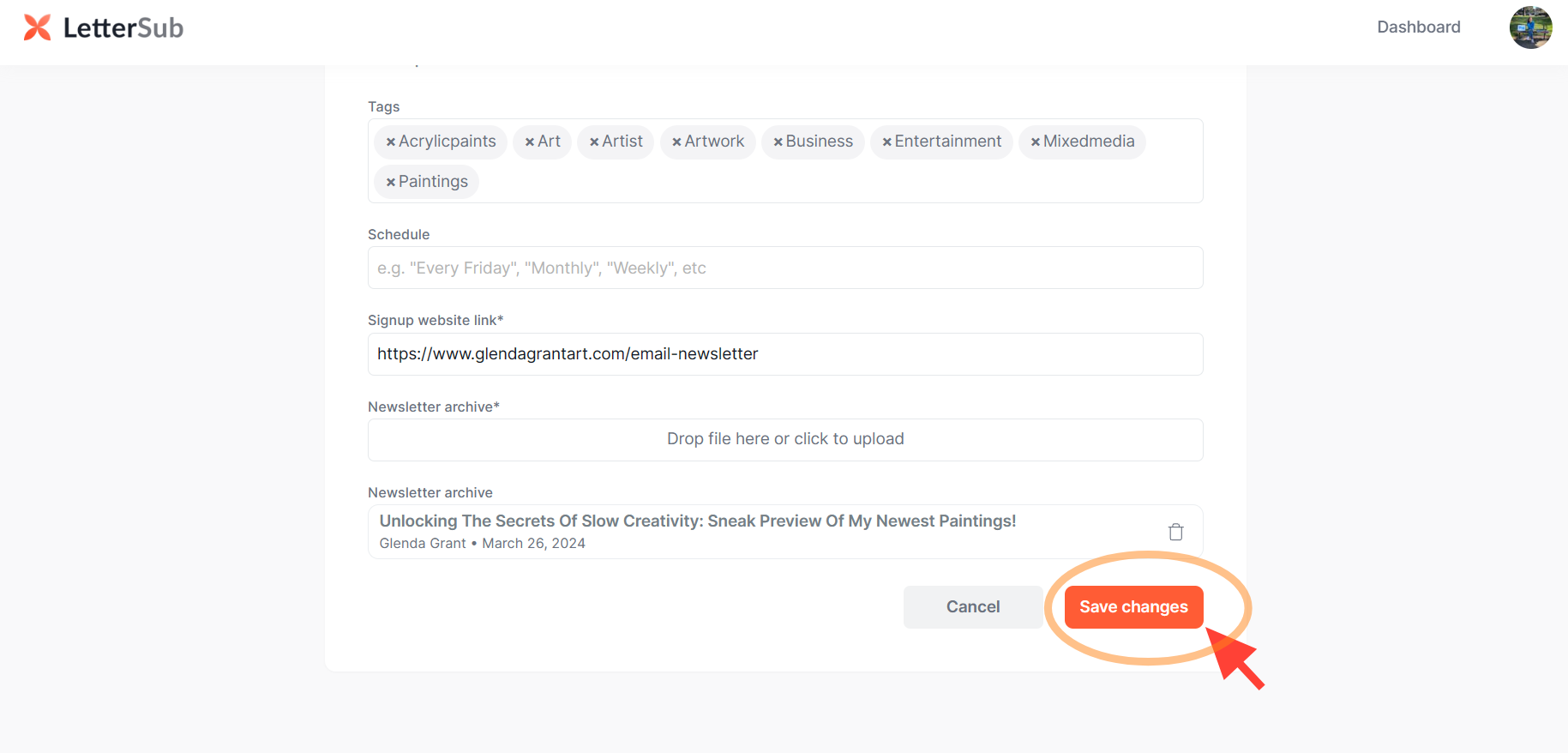
- You can see now that you have a collection of archive newsletters there.
- Copy the link and you can insert the link later when you send your new newsletter to your subscribers.
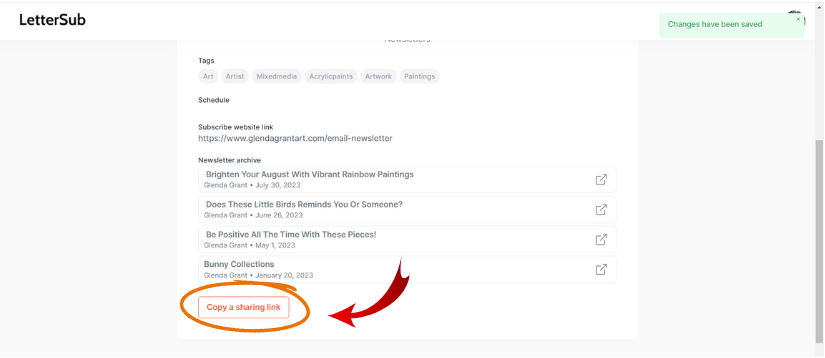
By implementing this, you can leverage LetterSub's features to enhance your newsletter engagement, reach a broader audience, and build lasting connections with your subscribers.
Reminder: Depending on your subscription package, the newsletter archive will be stored on your page for a limited time. You can check your subscription plan in the dashboard of your LetterSub account.
· For LetterSub Basic Plan: The archived will be kept for 30 days, starting from the date you created the newsletter.
· For LetterSub Plus: The archives will be kept for 12 months, starting from the date you created the newsletter.
· For LetterSub Pro: The archived will be kept for 36 months, starting from the date you created the newsletter.
If you have the need to put the archives for 1 year, your best choice is to subscribe to LetterSub Plus. You will get 6 months of free trials before they charge your credit card. And you can cancel anytime if the plan does not work for you.
Whatever subscription package you choose, it should suit your needs.
Happy archiving!